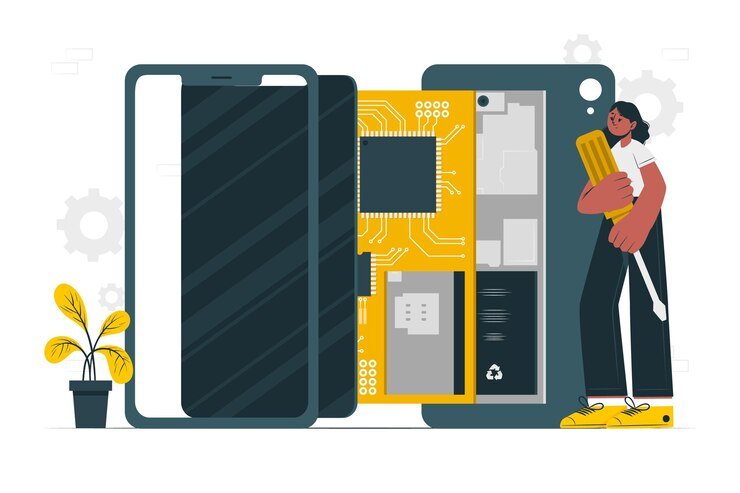Introduction
Having a mobile phone with a screen that is not responding to touch can be frustrating. However, before rushing to a repair shop or contacting customer support, there are a few do-it-yourself (DIY) solutions you can try. In this article, we will explore some common reasons why a mobile phone screen may not be responding to touch and provide step-by-step instructions on how to fix it.
Step 1: Restart Your Phone
Sometimes, a simple restart can resolve minor software glitches that may be causing the unresponsive touch screen. To restart your phone, press and hold the power button until the power menu appears. Then, select the “Restart” option and wait for your phone to reboot. Once it powers back on, check if the touch screen is now working.
Step 2: Clean the Screen
Dirt, dust, and fingerprints can interfere with the touch sensitivity of your phone’s screen. Use a soft, lint-free cloth to gently clean the screen, removing any smudges or debris. Avoid using harsh chemicals or abrasive materials that could damage the screen. After cleaning, check if the touch screen is responsive again.
Step 3: Remove the Screen Protector or Case
If you have a screen protector or a phone case that covers the screen, it is possible that it is interfering with the touch sensitivity. Remove the screen protector or case and test the touch screen without them. If the screen starts responding, consider replacing the screen protector or getting a new case that does not obstruct the touch screen.
Step 4: Update Your Phone’s Software
Outdated software can sometimes cause touch screen issues. Check if there are any software updates available for your phone and install them. Software updates often include bug fixes and improvements that can address touch screen problems. To update your phone’s software, go to the settings menu, select “Software Update,” and follow the on-screen instructions.
Step 5: Calibrate the Touch Screen
Some phones have a built-in touch screen calibration tool that can help recalibrate the touch sensitivity. Look for the touch screen calibration option in your phone’s settings menu. Follow the instructions provided to calibrate the touch screen and check if the responsiveness improves.
Step 6: Perform a Factory Reset
If none of the previous steps have resolved the issue, performing a factory reset may be necessary. A factory reset will erase all data and settings on your phone, so it is important to backup your data beforehand. To perform a factory reset, go to the settings menu, select “System,” “Reset,” and then “Factory Reset.” Follow the on-screen instructions to complete the reset. After the reset is complete, check if the touch screen is now working properly.
Step 7: Seek Professional Assistance
If all else fails, it may be time to seek professional assistance. Contact the manufacturer’s customer support or visit a reputable repair shop to have your phone examined by a technician. They will be able to diagnose any hardware issues and provide the necessary repairs.
Conclusion
Dealing with a mobile phone screen that is not responding to touch can be frustrating, but there are several DIY solutions you can try before seeking professional help. By restarting your phone, cleaning the screen, removing any screen protectors or cases, updating the software, calibrating the touch screen, or performing a factory reset, you may be able to resolve the issue on your own. However, if none of these steps work, it is advisable to seek professional assistance to diagnose and fix any underlying hardware problems.