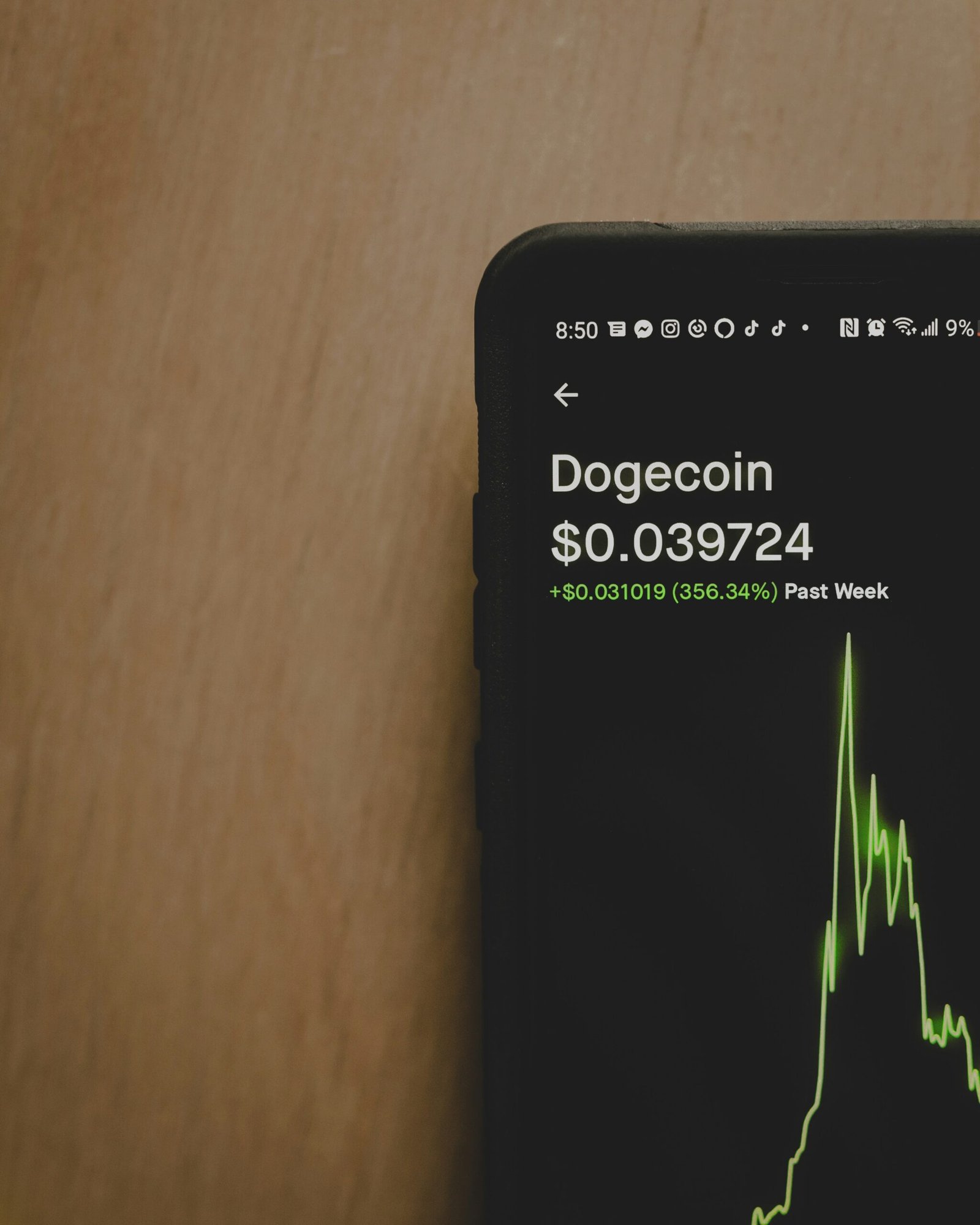Mobile apps have become an integral part of our daily lives, allowing us to stay connected, entertained, and productive. However, there are times when these apps can crash unexpectedly, causing frustration and inconvenience. If you’re experiencing app crashes on your mobile phone, there are several DIY solutions you can try before seeking professional help.
1. Restart Your Phone
One of the simplest solutions to fix app crashes is to restart your phone. This can help clear any temporary glitches or conflicts that might be causing the app to crash. Simply power off your phone, wait a few seconds, and then power it back on.
2. Update the App
App developers regularly release updates to address bugs and improve performance. If you’re experiencing app crashes, it’s worth checking if there’s an update available for the app in question. Open the app store on your phone, go to the updates section, and update the app if necessary.
3. Clear App Cache
App cache can sometimes become corrupted, leading to crashes. Clearing the app cache can help resolve this issue. To clear the app cache, go to your phone’s settings, find the app in question, and select the option to clear the cache. Keep in mind that clearing the cache will remove any temporary data associated with the app, but it won’t delete your personal data or settings.
4. Reinstall the App
If clearing the app cache doesn’t solve the problem, you can try uninstalling and reinstalling the app. This will remove any corrupted files or settings that might be causing the app to crash. Open your phone’s settings, go to the apps section, find the app, and select the option to uninstall. Once the app is uninstalled, go to the app store, search for the app, and reinstall it.
5. Check for Device Compatibility
Some apps may not be fully compatible with certain devices or operating systems, leading to crashes. Before installing an app, make sure it’s compatible with your device. Check the app’s requirements and reviews on the app store to see if other users have reported compatibility issues.
6. Free Up Storage Space
Insufficient storage space on your phone can cause apps to crash. Make sure you have enough free space on your device by deleting unnecessary files, apps, or media. You can also move files to an external storage device or cloud storage to free up space.
7. Check for Software Updates
Outdated software can sometimes cause app crashes. Make sure your phone’s operating system is up to date by checking for software updates. Go to your phone’s settings, find the software update section, and install any available updates.
8. Disable Battery Optimization
Some phones have battery optimization settings that can interfere with app performance. If you’re experiencing app crashes, try disabling battery optimization for the specific app. Go to your phone’s settings, find the battery or power section, and disable battery optimization for the app in question.
9. Reset App Preferences
If none of the above solutions work, you can try resetting your app preferences. This will restore app permissions, notifications, and default settings to their original state. Go to your phone’s settings, find the apps section, and select the option to reset app preferences.
By following these DIY solutions, you can often resolve app crashes on your mobile phone without the need for professional assistance. However, if the problem persists or if multiple apps are crashing, it may be a sign of a deeper issue, and it’s advisable to seek help from a qualified technician or contact the app’s support team.
Remember to always keep your apps and phone’s operating system updated to ensure optimal performance and minimize the risk of app crashes in the future.