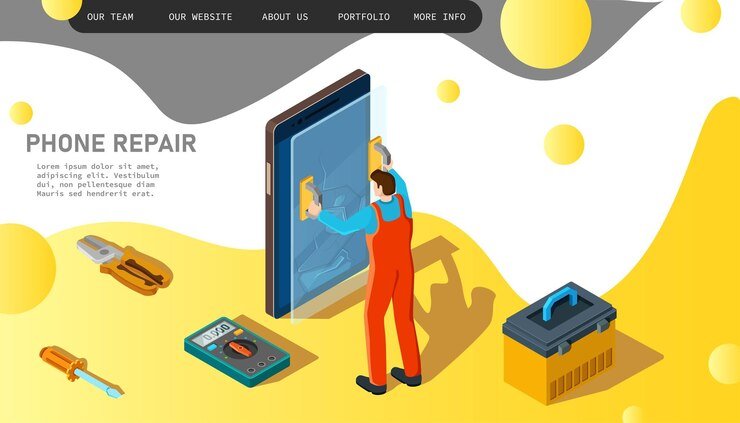DIY Battery Replacement for Google Pixel Phones
Google Pixel phones are known for their exceptional performance and user-friendly features. However, like any other smartphone, the battery life of a Google Pixel phone can deteriorate over time. If you find that your Pixel phone is not holding a charge as it used to, it may be time to consider replacing the battery.
Why Replace the Battery?
The battery is one of the most important components of a smartphone. Over time, the battery’s capacity to hold a charge decreases, leading to shorter battery life. If you notice that your Google Pixel phone is not lasting as long as it used to, replacing the battery can help restore its original performance.
Before You Begin
Before you start the battery replacement process, there are a few things you need to keep in mind:
- Make sure you have the necessary tools: To replace the battery, you will need a small Phillips screwdriver, a plastic pry tool, and a replacement battery compatible with your Google Pixel model.
- Back up your data: It’s always a good idea to back up your data before performing any repairs on your phone. This will ensure that you don’t lose any important information in case something goes wrong during the battery replacement process.
- Work in a clean and well-lit area: Find a clean and well-lit workspace where you can comfortably work on your phone. This will help you see the small components and avoid any accidental damage.
The Battery Replacement Process
Now that you have everything you need, you can proceed with the battery replacement process. Follow these steps:
- Power off your phone: Before you begin, make sure your Google Pixel phone is powered off.
- Remove the SIM card tray: Use the SIM card ejection tool or a paperclip to eject the SIM card tray located on the side of your phone.
- Remove the back cover: Gently insert the plastic pry tool into the small gap between the back cover and the frame of the phone. Slowly pry the back cover off, being careful not to damage it.
- Disconnect the battery connector: Locate the battery connector on the motherboard and carefully disconnect it using the plastic pry tool.
- Remove the old battery: Use the plastic pry tool to carefully lift the battery from its adhesive. Take your time and be gentle to avoid damaging any other components.
- Install the new battery: Place the new battery in the same position as the old one and press it down to secure it in place.
- Reconnect the battery connector: Carefully reconnect the battery connector to the motherboard.
- Replace the back cover: Align the back cover with the phone and press it down until it snaps into place.
- Insert the SIM card tray: Insert the SIM card tray back into its slot on the side of the phone.
- Power on your phone: Press and hold the power button to turn on your Google Pixel phone.
Testing the New Battery
After replacing the battery, it’s important to test if everything is working correctly. Here’s what you should do:
- Charge your phone: Plug your phone into a charger and let it charge for a few hours.
- Check the battery percentage: Once the phone is fully charged, check the battery percentage to ensure it is increasing as expected.
- Monitor battery life: Use your phone as you normally would and monitor the battery life. If you notice any abnormal drain or issues, it may indicate a problem with the battery replacement.
When to Seek Professional Help
If you are uncomfortable performing the battery replacement yourself or encounter any difficulties during the process, it’s best to seek professional help. There are many authorized service centers that can assist you in replacing the battery of your Google Pixel phone.
Replacing the battery of your Google Pixel phone can extend its lifespan and improve its overall performance. By following these steps and taking the necessary precautions, you can successfully replace the battery of your Google Pixel phone on your own.