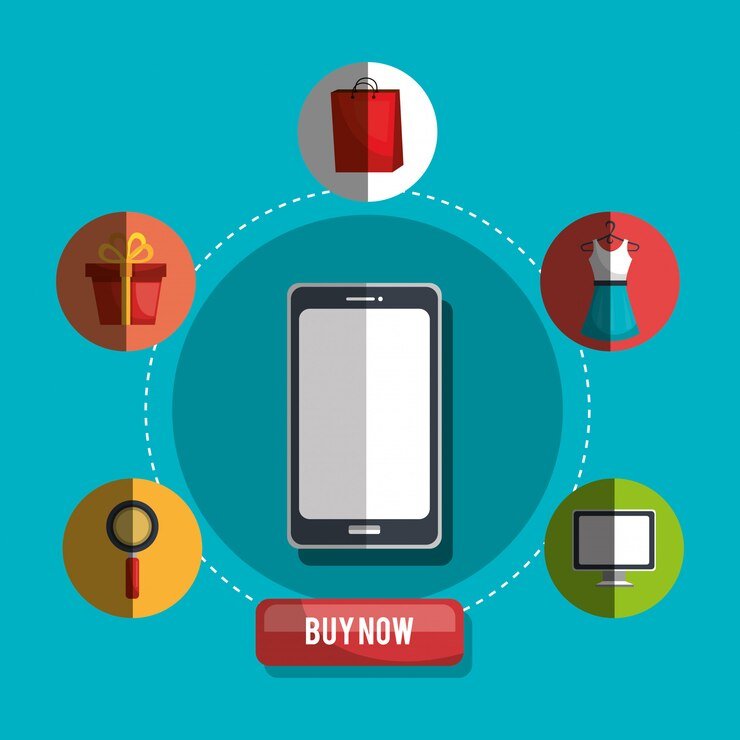Introduction
Mobile phones have become an integral part of our lives, and one of the most convenient features they offer is auto-rotate. This feature allows the screen to adjust its orientation based on how we hold the device. However, there are times when this feature may not work properly, causing frustration for users. In this DIY tutorial, we will explore some common reasons behind auto-rotate problems on mobile phones and provide step-by-step instructions on how to fix them.
Identifying the Problem
Before we jump into the solutions, it’s important to identify the root cause of the auto-rotate problem. There can be several reasons why your mobile phone’s auto-rotate feature is not functioning as expected. It could be due to a software glitch, a hardware issue, or even a simple setting that needs to be adjusted. By understanding the cause, you can effectively troubleshoot and resolve the problem.
Steps to Fix Auto-Rotate Problems
Step 1: Check Auto-Rotate Settings
The first step is to ensure that the auto-rotate feature is enabled in your phone’s settings. To do this, follow these steps:
1. Go to the “Settings” menu on your mobile phone.
2. Look for the “Display” or “Display & Brightness” option and tap on it.
3. Find the “Auto-Rotate” or “Screen Rotation” option and make sure it is turned on.
Step 2: Restart Your Phone
Sometimes, a simple restart can resolve minor software glitches that may be causing the auto-rotate problem. Follow these steps to restart your phone:
1. Press and hold the power button until the power menu appears.
2. Tap on the “Restart” or “Reboot” option.
3. Wait for your phone to restart and check if the auto-rotate feature is working.
Step 3: Calibrate the Gyroscope
The gyroscope is a hardware component that enables the auto-rotate feature on your mobile phone. If it is not calibrated correctly, it can cause issues with the auto-rotate functionality. Here’s how you can calibrate the gyroscope:
1. Download a gyroscope calibration app from the app store (e.g., “Gyroscope Calibration” for Android).
2. Open the app and follow the on-screen instructions to calibrate the gyroscope.
3. Once the calibration is complete, check if the auto-rotate feature is functioning properly.
Step 4: Update Software
Software updates often include bug fixes and improvements that can resolve issues with the auto-rotate feature. To update your phone’s software, follow these steps:
1. Go to the “Settings” menu on your mobile phone.
2. Look for the “Software Update” or “System Update” option and tap on it.
3. If an update is available, follow the prompts to download and install it.
4. After the update is complete, check if the auto-rotate feature is working.
Step 5: Factory Reset
If none of the above steps have resolved the auto-rotate problem, you may need to perform a factory reset. This will erase all data on your phone, so make sure to back up your important files before proceeding. Here’s how you can perform a factory reset:
1. Go to the “Settings” menu on your mobile phone.
2. Look for the “System” or “General Management” option and tap on it.
3. Find the “Reset” or “Backup & Reset” option and tap on it.
4. Select “Factory Data Reset” or “Reset Phone” and follow the prompts to initiate the reset.
5. Once the reset is complete, set up your phone again and check if the auto-rotate feature is functioning correctly.
Conclusion
Auto-rotate problems on mobile phones can be frustrating, but with the right troubleshooting steps, they can be resolved. By checking the settings, restarting the phone, calibrating the gyroscope, updating the software, and performing a factory reset if necessary, you can fix most auto-rotate issues. If the problem persists even after trying these steps, it may be a hardware issue, and it is advisable to contact the manufacturer or a professional technician for further assistance.