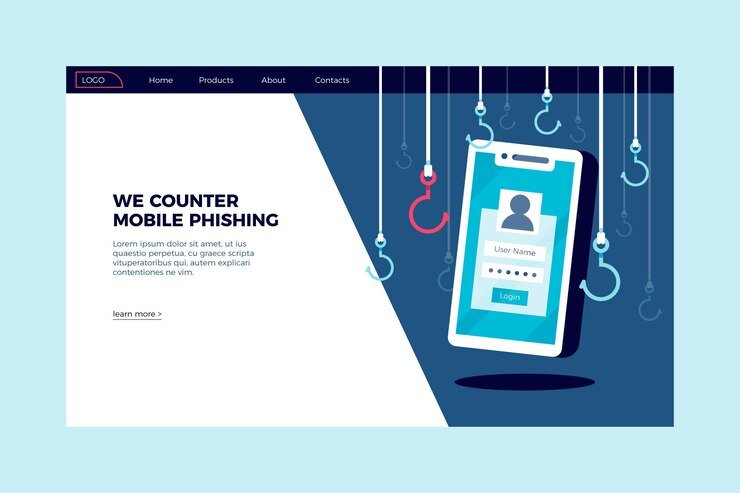Introduction
Dealing with a mobile phone that keeps opening apps randomly can be frustrating and disruptive to your daily activities. This issue can occur for various reasons, ranging from software glitches to hardware problems. In this blog post, we will explore some troubleshooting steps to help you resolve this issue and regain control over your device.
Restart Your Phone
One of the first steps you should take when facing this issue is to restart your mobile phone. Restarting can help clear any temporary software glitches that might be causing the random app openings. To restart your phone, simply press and hold the power button until the power options menu appears. Then, select the “Restart” option and wait for your device to reboot.
Check for Software Updates
Outdated software can sometimes lead to unexpected issues, including random app openings. It’s important to ensure that your mobile phone is running the latest software version available. To check for software updates, go to the settings menu on your device, look for the “Software Update” or “System Update” option, and follow the on-screen instructions to install any available updates.
Clear App Cache and Data
If the issue persists, you can try clearing the cache and data of the specific app or apps that are randomly opening. This process can help resolve any app-specific issues that might be causing the problem. To clear the cache and data of an app on an Android device, go to the settings menu, select “Apps” or “Applications,” find the app in question, and tap on it. From there, you can choose the “Clear Cache” and “Clear Data” options. On an iPhone, you can uninstall and reinstall the app to achieve a similar effect.
Check for Malware
Malware or malicious software can sometimes cause unexpected behavior on your mobile phone, including random app openings. It’s crucial to ensure that your device is free from any malware or viruses. Install a reputable antivirus or security app from a trusted source and run a full scan of your device. If any malware is detected, follow the recommended steps to remove it.
Reset Your Phone to Factory Settings
If none of the above steps resolve the issue, you may need to consider resetting your phone to its factory settings. This process will erase all the data and settings on your device, so it’s important to back up any important information beforehand. To reset your phone, go to the settings menu, select “System” or “General Management,” and look for the “Reset” or “Backup and Reset” option. From there, follow the on-screen instructions to initiate the reset process.
Contact Customer Support
If the problem persists even after resetting your phone, it’s recommended to reach out to the customer support of your mobile phone manufacturer or service provider. They will be able to provide further assistance and guide you through more advanced troubleshooting steps. In some cases, they may suggest sending your device for repair or replacement if it’s still under warranty.
Conclusion
Dealing with a mobile phone that keeps opening apps randomly can be frustrating, but by following the troubleshooting steps outlined in this blog post, you can increase your chances of resolving the issue. Remember to restart your phone, check for software updates, clear app cache and data, scan for malware, and consider resetting your phone to factory settings if necessary. If all else fails, don’t hesitate to contact customer support for further assistance.