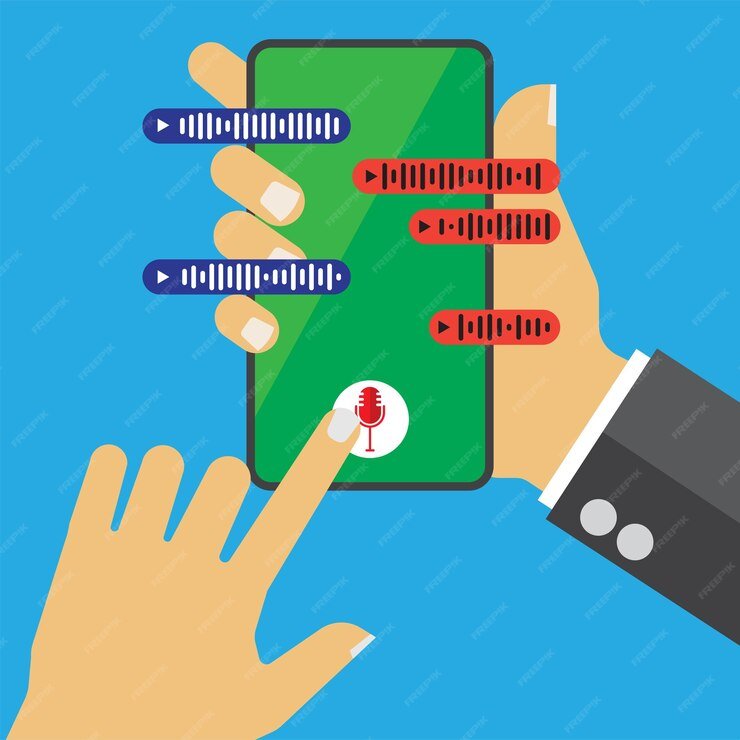How to Solve Mobile Phone Keeps Disconnecting from Wi-Fi
Having your mobile phone constantly disconnect from Wi-Fi can be frustrating, especially when you rely on a stable internet connection for various tasks. If you’re experiencing this issue, don’t worry – there are several troubleshooting steps you can take to resolve the problem. In this article, we’ll guide you through some common solutions to help you keep your mobile phone connected to Wi-Fi.
1. Check Your Wi-Fi Signal
The first step in troubleshooting a Wi-Fi disconnection issue is to check the signal strength of your Wi-Fi network. Weak or intermittent signals can cause your phone to disconnect frequently. Make sure you are within range of your Wi-Fi router and that there are no physical obstructions, such as walls or furniture, blocking the signal.
If you’re far away from the router, try moving closer to see if the connection stabilizes. Additionally, you can try resetting your router by turning it off for a few seconds and then turning it back on.
2. Restart Your Phone
Restarting your phone can often resolve temporary software glitches that may be causing the disconnection issue. Simply power off your phone, wait for a few seconds, and then power it back on. This will refresh the device’s network settings and may help establish a stable Wi-Fi connection.
3. Forget and Reconnect to the Wi-Fi Network
If restarting your phone doesn’t solve the problem, you can try forgetting the Wi-Fi network and then reconnecting to it. This will clear any saved settings or configurations that might be causing the disconnection issue.
To forget a Wi-Fi network on an Android device, go to the Wi-Fi settings, tap on the network name, and select the “Forget” or “Forget Network” option. On an iPhone, go to the Wi-Fi settings, tap the “i” icon next to the network name, and choose the “Forget This Network” option.
After forgetting the network, search for available Wi-Fi networks again and reconnect to your desired network by entering the password.
4. Update Your Phone’s Software
Outdated software can sometimes cause compatibility issues with Wi-Fi networks, leading to frequent disconnections. Make sure your phone’s operating system is up to date by checking for any available software updates.
On an Android device, go to the Settings menu, select “System,” and then choose “System Updates” or “Software Update.” On an iPhone, go to the Settings menu, select “General,” and then tap on “Software Update.”
If an update is available, follow the on-screen instructions to download and install it. Updating your phone’s software can often fix bugs and improve overall system stability.
5. Reset Network Settings
If the previous steps haven’t resolved the issue, you can try resetting your phone’s network settings. This will erase all saved Wi-Fi networks, Bluetooth connections, and other network-related settings, so make sure to take note of any important information before proceeding.
To reset network settings on an Android device, go to the Settings menu, select “System,” and then choose “Reset” or “Reset Options.” Tap on “Reset Wi-Fi, Mobile & Bluetooth” and confirm your selection.
On an iPhone, go to the Settings menu, select “General,” and then tap on “Reset.” Choose the “Reset Network Settings” option and enter your passcode if prompted.
After resetting the network settings, reconnect to your Wi-Fi network and check if the disconnection issue has been resolved.
Conclusion
Dealing with a mobile phone that keeps disconnecting from Wi-Fi can be frustrating, but by following these troubleshooting steps, you can often resolve the issue. Start by checking your Wi-Fi signal strength, restarting your phone, and forgetting and reconnecting to the Wi-Fi network. If the problem persists, try updating your phone’s software or resetting the network settings. Remember to always keep your phone’s software up to date to ensure optimal performance and stability.
By taking these steps, you should be able to enjoy a stable and uninterrupted Wi-Fi connection on your mobile phone.