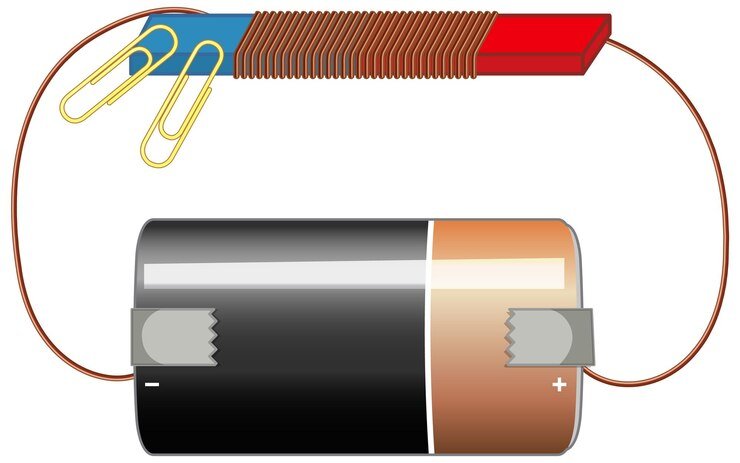Introduction
In this step-by-step DIY guide, we will walk you through the process of fixing a mobile phone that is not charging after a software update. This issue can be frustrating, but with a few troubleshooting steps, you can often resolve it on your own.
Step 1: Check the Charging Cable and Adapter
The first thing you should do is check the charging cable and adapter. Sometimes, the issue lies with a faulty cable or adapter. Here’s what you can do:
1. Try using a different charging cable and adapter. Borrow one from a friend or family member, or use a spare if you have one. This will help you determine if the problem is with the cable or adapter.
2. Inspect the charging cable for any signs of damage, such as frayed wires or bent connectors. If you notice any damage, it’s likely that the cable needs to be replaced.
3. Similarly, check the charging port on your phone for any debris or dirt. Use a flashlight to get a better look. If you see any foreign objects, gently clean the port using a toothpick or a small brush. Be careful not to damage the port while cleaning.
Step 2: Restart Your Phone
If the issue persists after checking the charging cable and adapter, the next step is to restart your phone. Restarting can help resolve minor software glitches that may be causing the charging problem. Here’s how to do it:
1. Press and hold the power button on your phone until the power menu appears.
2. Tap on the “Restart” or “Reboot” option. The exact wording may vary depending on your phone model.
3. Wait for your phone to restart and then check if it is charging normally.
Step 3: Perform a Battery Calibration
If your phone still isn’t charging after restarting, it may be necessary to perform a battery calibration. This process helps your phone accurately measure its battery level and can sometimes fix charging issues. Here’s what you need to do:
1. Use your phone until the battery level drops to 0% and it turns off automatically. If your phone doesn’t turn off at 0%, continue using it until it does.
2. Connect your phone to the charger and let it charge uninterrupted until it reaches 100%. Make sure to use a reliable charger and cable.
3. Once your phone is fully charged, disconnect it from the charger and restart it.
4. Check if the charging issue has been resolved. If not, proceed to the next step.
Step 4: Update or Rollback Software
If your phone is still not charging after performing a battery calibration, it’s worth checking if there are any software updates available. Software updates often include bug fixes and improvements that can resolve charging issues. Here’s what you can do:
1. Go to the settings menu on your phone.
2. Look for the “Software Update” or “System Update” option. The exact location may vary depending on your phone model and operating system.
3. If an update is available, download and install it. Follow the on-screen instructions to complete the update.
4. After the update, check if your phone is charging properly.
If the issue persists even after updating the software, you may need to consider rolling back to a previous software version. This can be done by following the instructions provided by your phone manufacturer or by seeking assistance from their customer support.
Conclusion
Fixing a mobile phone that is not charging after a software update can be a frustrating experience. However, by following the steps outlined in this DIY guide, you can often resolve the issue on your own. Remember to check the charging cable and adapter, restart your phone, perform a battery calibration, and update or rollback the software if necessary. If the problem persists, it’s recommended to seek professional help from a certified technician or contact the phone manufacturer’s customer support.