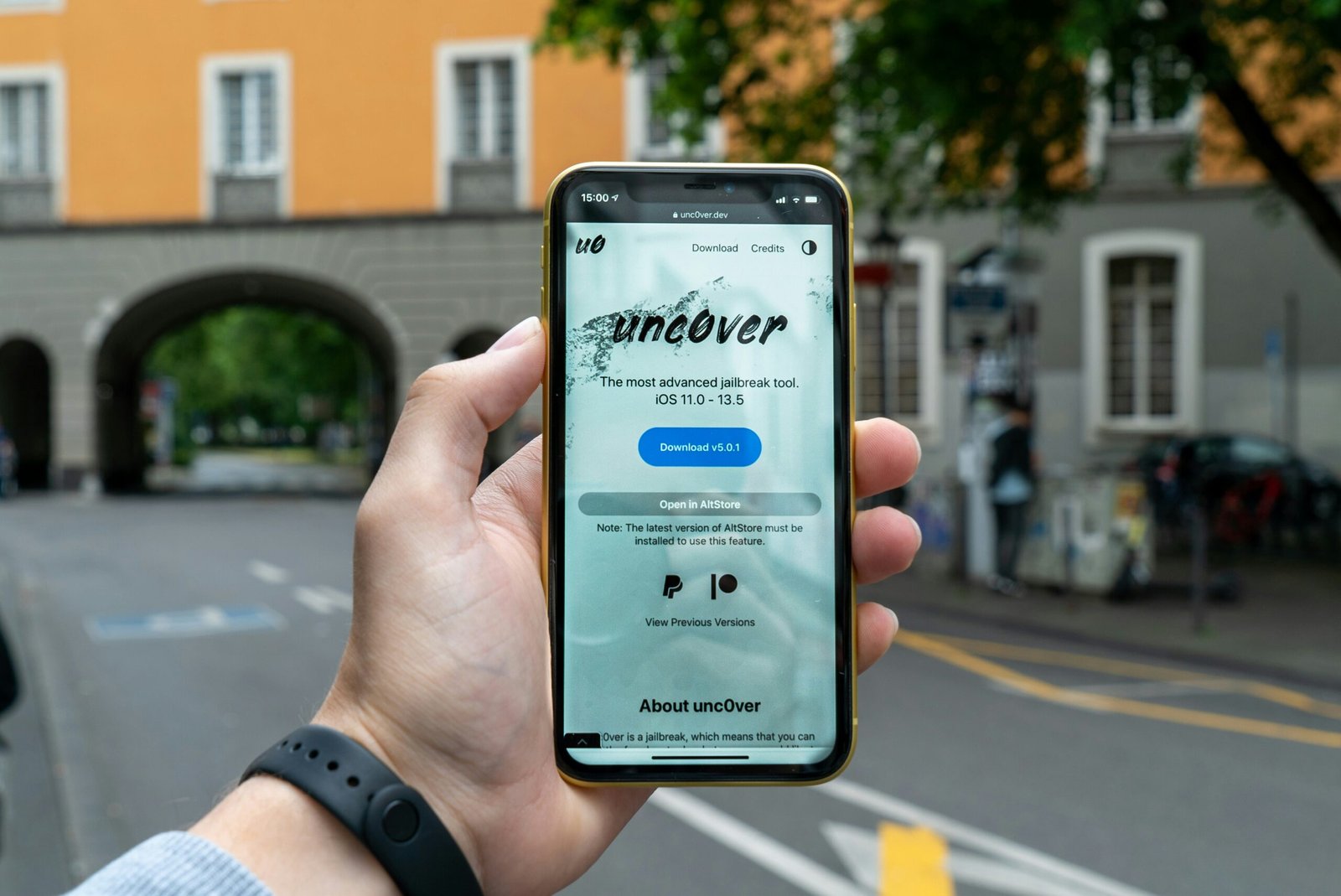Introduction
Are you looking to unleash the full potential of your iPhone? Jailbreaking might be the solution you’ve been searching for. Jailbreaking allows you to customize your device, access restricted features, and install third-party apps that aren’t available on the App Store. In this DIY tutorial, we will guide you through the process of jailbreaking your iPhone.
Step 1: Backup Your iPhone
Before you begin the jailbreaking process, it is crucial to back up your iPhone. This step ensures that all your important data, including photos, contacts, and settings, are safely stored. You can back up your iPhone using iCloud or iTunes. Simply connect your iPhone to a stable Wi-Fi network and follow the instructions provided by Apple to create a backup.
Step 2: Check Compatibility
It’s important to note that not all iPhones can be jailbroken, and compatibility may vary depending on the iOS version. Before proceeding, check if your iPhone model and iOS version are compatible with the jailbreak tool. Visit reputable jailbreaking websites or forums to find the latest information on supported devices and iOS versions.
Step 3: Choose a Jailbreak Tool
There are several jailbreak tools available in the market, each designed for specific iOS versions. Research and choose a reliable jailbreak tool that is compatible with your iPhone model and iOS version. Popular jailbreak tools include Checkra1n, Unc0ver, and Chimera. Visit the official website of the chosen tool to download it onto your computer.
Step 4: Disable Find My iPhone and Passcode
Prior to jailbreaking, it is essential to disable the Find My iPhone feature and remove any passcodes or Touch ID/Face ID locks on your device. To disable Find My iPhone, go to Settings, tap on your Apple ID, select iCloud, and toggle off the Find My iPhone option. To remove passcodes, go to Settings, tap on Face ID & Passcode or Touch ID & Passcode, enter your current passcode, and choose the Turn Passcode Off option.
Step 5: Connect iPhone to Computer
Using a Lightning cable, connect your iPhone to your computer. Ensure that you have the latest version of iTunes installed on your computer. If prompted, trust the computer on your iPhone to establish a secure connection between the two devices.
Step 6: Run the Jailbreak Tool
Locate the jailbreak tool you downloaded in Step 3 and run it on your computer. Follow the on-screen instructions provided by the tool to initiate the jailbreaking process. The tool will guide you through the necessary steps, which may include putting your iPhone into DFU (Device Firmware Update) mode.
Step 7: Wait for Jailbreak Process
Once the jailbreak process begins, it is important to be patient and avoid disconnecting your iPhone from the computer. The process may take a few minutes, and your iPhone may restart multiple times. Do not interrupt the jailbreak process to prevent any potential issues.
Step 8: Complete Jailbreak
After the jailbreak process is complete, you will see the jailbreak tool’s confirmation message on your computer. Your iPhone will also display the Cydia app, which is the gateway to installing third-party apps and tweaks. Congratulations, you have successfully jailbroken your iPhone!
Conclusion
Jailbreaking your iPhone opens up a world of possibilities, allowing you to customize and personalize your device beyond the limitations set by Apple. However, it is important to note that jailbreaking may void your device’s warranty and can introduce security risks if not done carefully. Always research and follow reputable sources and proceed with caution. Enjoy exploring the new features and apps available to you through jailbreaking!